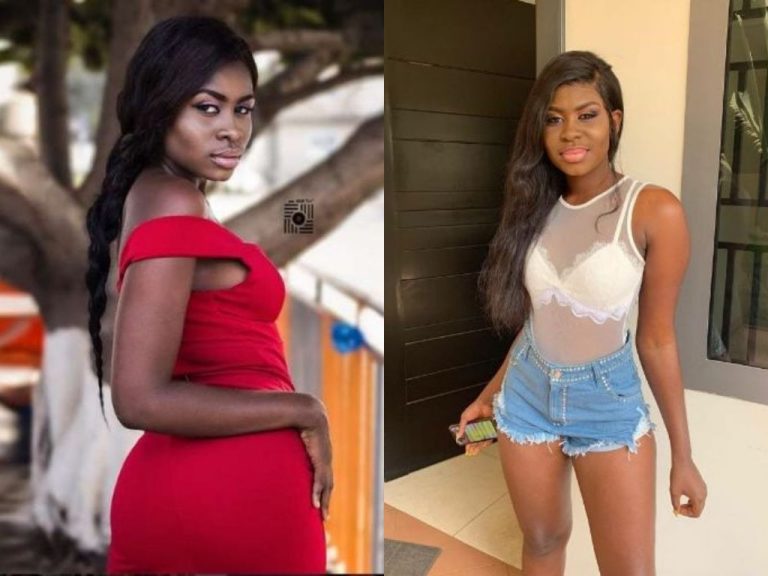INTERNET BROWSER
WEEK: Two
DATE: 2nd – 6th May, 2022
CLASS: JSS 2
SUBJECT: Information Technology
LESSON TITLE: Internet Browsers
SUBTITLE(IF ANY): Classification according to operational principles and purpose
PERIOD: 1& 2
DURATION: 80 minutes
LEARNING OBJECTIVES: By the end of the lesson, students should be able to :
- Identify internet browser, e-mail address, website address
- Open an e-mail address.
KEY VOCABULARY WORDS: digital, analog, hybrid, general purpose, special purpose, etc.
RESOURCES AND MATERIALS: Sample e-mail address: mu**@*****il.com
BUILDING BACKGROUND/ CONNECTION TO KNOWLEDGE: the students are familiar with calculating devices like calculators and measuring devices like thermometers.
A Web browser is a software application for retrieving, presenting, and traversing information resources on the World Wide Web. It is the software with which websites can be viewed. Examples include Mozilla Firefox and Microsoft Internet Explorer.
Creating an E-mail account
Creating an account enables you to have an e-mail address that can be used to send and receive emails from friends and loved ones. Some e-mail accounts are created with Yahoo mail, Hotmail, MSN, etc., and are free for Internet users. Some payments need to be made before signing up with some sites. To create a free account with Yahoo Mail, follow the steps below:
Open Internet Explorer and type www.yahoo.com in the address bar.
On the Yahoo web page, click on Sign Up.
Fill in your personal data.
Type the proposed e-mail address you want to use.
Click on check availability.
If it has been used by someone, the computer will suggest another e-mail address for you.
Select from the options offered to you.
Type your password and re-type your password to confirm.
Type the code shown in the registration window.
Click on Create My Account.
STRATEGIES AND ACTIVITIES:
The activity I: The teacher leads by asking the student to define and explain the internet browser.
Activity II: The teacher explains the meaning of an internet browser and examples.
Activity III: The teacher leads by explaining the key vocabulary in the class such as web-browser, search engine, and web page.
Activity IV: The teacher leads by creating an email for each learner
Activity V: The teacher will summarize the topic and make the necessary corrections to the learners’ discussion.
ASSESSMENT (EVALUATION) & WRAP-UP (CONCLUSION): Learners will provide answers to this question to check their understanding of the topic.
ASSIGNMENTS: List and explain the benefits of the Internet.
HOD/VP’S COMMENTS AND ENDORSEMENT: